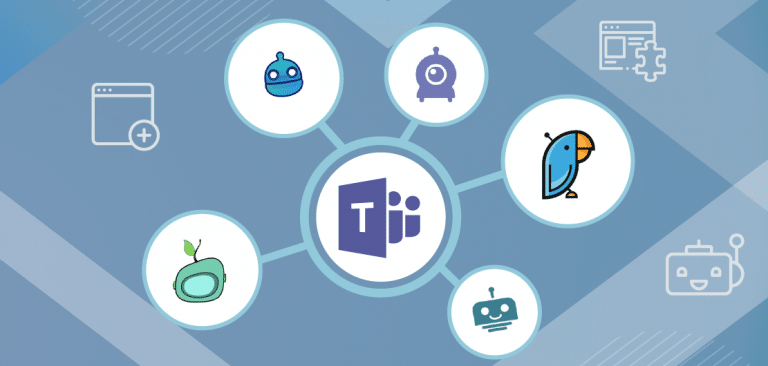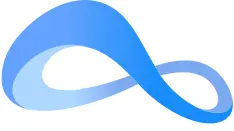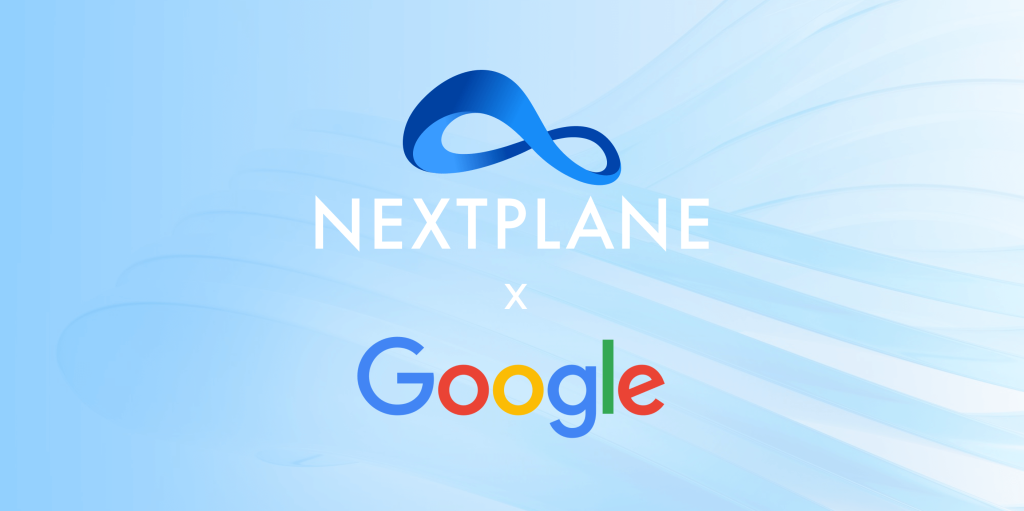
Team Collaboration & Interoperability Blog
Team's choice
Latest news & articles
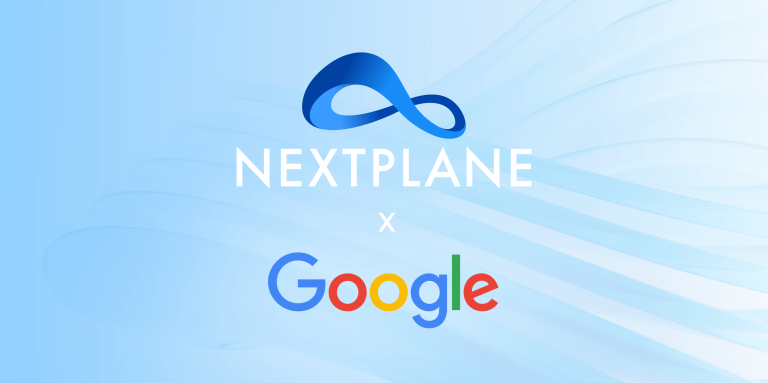
Google and NextPlane Partner to Enhance Cross-Platform Collaboration for Google Workspace Customers
Mountain View, CA – 4/9/2025 – Google and NextPlane announced a strategic partnership to enable seamless interoperability between Google Chat and leading enterprise messaging platforms while offering enhanced data sovereignty,…

Slack and Teams Integration: All Connection Options, Pros & Cons
In the era of digital communication, teams often find themselves juggling multiple communication platforms to stay connected and efficient. As the market becomes saturated with various tools, a common question…
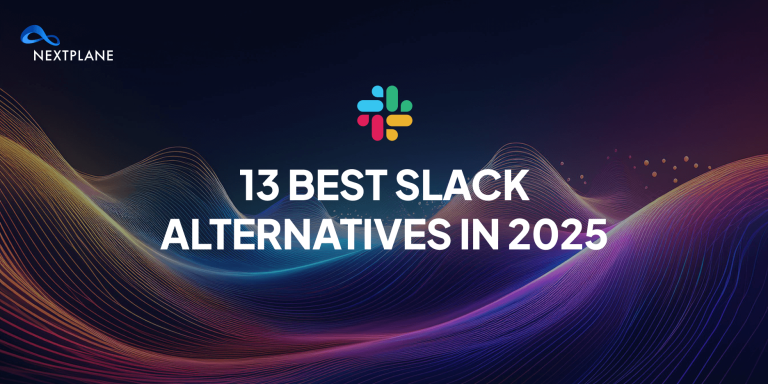
Why Slack Might Not Be Your Only Option: 13 Top Alternatives to Slack
Slack is a leading communication tool, but it might not suit every team due to its cost and complexity. This article delves into why Slack is a favorite and offers…
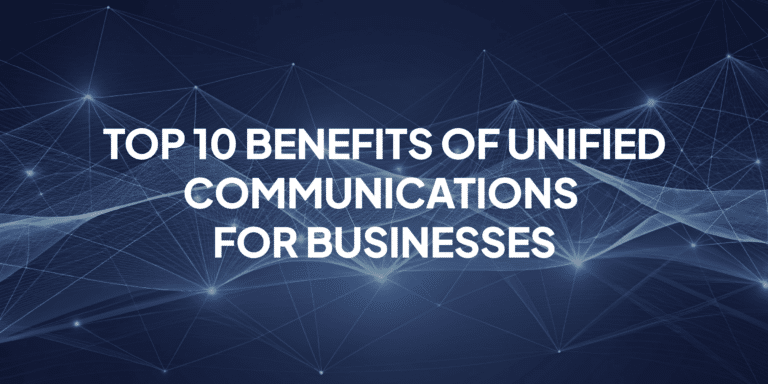
10 Benefits of Unified Communications in Today’s Digital Workplace
Effective communication is paramount to success in today’s fast-paced, digital workplace. As organizations increasingly rely on multiple messaging and collaboration platforms, seamless integration and interoperability have never been more critical.…

Microsoft Teams vs. Zoom: Which Is Best for Your Business?
In today’s digital era, where remote work has become the norm for many businesses, choosing the right collaboration tool is more crucial than ever. Microsoft Teams and Zoom, renowned for…

Microsoft Teams Tips & Tricks: Maximize Productivity with Essential Features & 2024 Updates
In the era of remote work and geographically dispersed teams, digital collaboration tools have become indispensable for businesses to thrive. Microsoft Teams has emerged as a powerhouse, empowering organizations to…
Best Microsoft Teams Apps
Best Microsoft Teams Apps In the world of multi-channel productivity software, Microsoft Teams reigns supreme. Built for businesses of all sizes operating in any industry, the platform has proven itself…
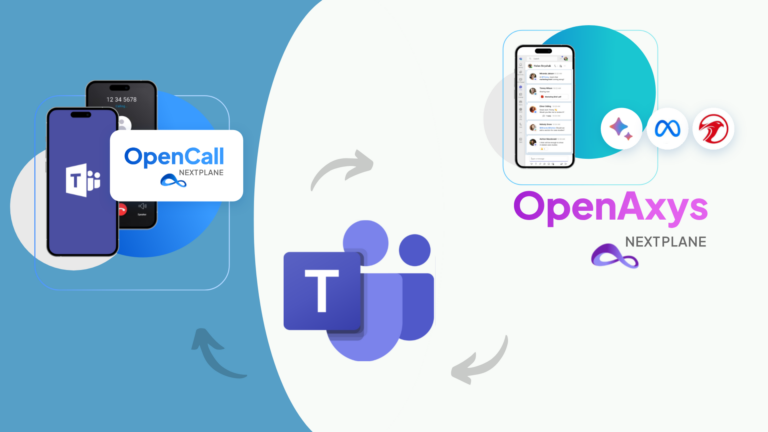
NextPlane announced two new offerings- OpenCall and OpenAxys
NextPlane, a leading provider of interoperability and federation services for collaboration solutions, today announced a set of new software offerings – OpenCall and OpenAxys – that enable next-gen AI capabilities…
No Jitter Roll: Gen AI Dominates News with New Products from Adobe, CallRail Labs, NextPlane and more
Welcome to this week’s No Jitter Roll, our regular roundup of product news in the communication and collaboration spaces. This week, we highlight: Adobe’s leap into the AI Assistant market,…