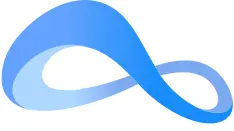NextPlane Bot Users Guide for Cisco Webex Federation
Why NextPlane Bot
Not everyone is on Cisco Webex. Increasingly your colleagues, inside and outside your enterprise, can be on other collaboration platforms such as Microsoft Teams or Slack. Others may be on legacy platforms such as Microsoft Skype for Business.
The nextplane bot lets you connect with colleagues that are on different platforms. You can stay on Webex and be able to:
- Invite and add each other as contacts
- Send direct messages with rich text and emoji reactions
- Join and participate in Slack channels
- Share presence status*
- Search spaces with non-Webex contacts
- Add chats with non-Webex contacts to your favorites
- Mute chats with non-Webex contacts
To get started with the nextplane bot, you need to add it to your Webex application. You will then be able to add non-Webex contacts and start communicating with them.
* Coming soon.
Get Started with the NextPlane Bot
1. Add the NextPlane Bot to Your Webex App
Go to the app header and click Add ![]() > Contact a person. In the search box on the right, enter nextplane@webex.bot and press Enter. The nextplane bot appears on your contacts list. Now, you are ready to connect with non-Webex colleagues.
> Contact a person. In the search box on the right, enter nextplane@webex.bot and press Enter. The nextplane bot appears on your contacts list. Now, you are ready to connect with non-Webex colleagues.

2. Add a non-Webex Contact
In the space with the nextplane bot, enter your non-Webex contact's user ID in the email address format, e.g. john.doe@gomaxine.com. Press Enter.

3. Wait for the Contact to Accept Your Invitation and Start Communicating
Once the non-Webex contact accepts your invitation to connect, they immediately appear on your contacts list. Click your contact's name, and then in the message area, enter your first message and press Enter. This starts the chat.

Key Features
1. Find the NextPlane Bot
If the nextplane bot has disappeared from your contacts list, go to the app header and in the search box ![]() , start entering nextplane. From the search results, select the nextplane bot.
, start entering nextplane. From the search results, select the nextplane bot.
The space with the nextplane bot opens and you can start inviting non-Webex contacts.

2. Find Your non-Webex Contact
If your non-Webex contact has disappeared from your contacts list, go to the app header and in the search box ![]() , start entering your contact's name. From the search results, select your contact and start communicating.
, start entering your contact's name. From the search results, select your contact and start communicating.

3. Participate in Slack Channels
If you are already connected with Slack users via NextPlane, they can invite you to participate in Slack channels. When you are invited, the channel immediately appears on your contacts list as a separate space. Go to that space, compose your welcome message, and press Enter.
All the channel members—Slack and non-Slack—will be able to see your messages posted to that channel and reply to you.
4. Add a Chat with the non-Webex Contact to Your Favorites
Not to lose important conversations with your non-Webex contacts, you can add them to your favorites.
Open the chat with your non-Webex contact and next to the contact's name, click Add to favorites ![]() .
.
The chat is added to your favorites list. To find the chat again, go to the app header, click in the search field ![]() , and then select Favorites.
, and then select Favorites.
To remove the chat from your favorites, next to the contact's name, click Remove from favorites ![]() .
.
5. Mute a Chat with the non-Webex Contact
To stop receiving notifications from the non-Webex contact, you can mute the chat with them.
Open the chat with your non-Webex contact and next to the contact's name, click View space settings ![]() > Mute notifications
> Mute notifications ![]() .
.
To unmute, click View space settings ![]() > Muted
> Muted ![]() .
.
Frequently Asked Questions
What commands can I use with the nextplane bot?
With the nextplane bot, you can use the following commands:
- invite – to invite non-Webex contacts
- help – to display the list of available commands
- echo – to check the connectivity with the nextplane bot
Can non-Webex contacts invite me from their client applications?
Yes, if their companies belong to the NextPlane ConverseCloud Network. To invite you, they need to have your user ID.
What if the contacts I need to invite do not belong to the NextPlane ConverseCloud Network?
Please provide them with the NextPlane contact details to establish federation between your companies.
What if the invited contact does not appear on my contacts list?
It might take some time for the non-Webex contact to accept your invitation, and sometimes you need to wait for a while.
Can I participate in other platforms' channels?
Yes. Currently, you may be invited to join a Slack channel. Participating in Microsoft Teams channels will be available soon.
Can I @mention my non-Webex contacts?
NextPlane is currently working to provide the possibility to @mention your non-Webex contacts.
Can I send rich text to my non-Webex colleagues?
Yes, you can exchange rich text with your non-Webex colleagues.
Can I send emojis to my non-Webex colleagues?
Yes, you can exchange emojis with your non-Webex colleagues. Please be aware that each platform has its own inventory of emojis. So, when you send an emoji that is unknown for the recipient platform, it may not be recognized.
Can I share files with my non-Webex contacts?
NextPlane is currently working to provide the possibility to share files with your non-Webex contacts.
Can I remove non-Webex contacts from my contacts list?
You can leave the space with your non-Webex contact. If you need that space later, you will be able to find it using search.
Have trouble using the nextplane bot? Need to subscribe? Contact NextPlane at sales@nextplane.net.
©2021 NextPlane, Inc. ALL RIGHTS RESERVED.