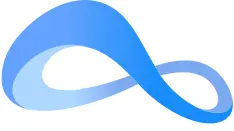NextPlane App Users Guide for Microsoft Teams Federation
Why NextPlane App
Not everyone is on Microsoft Teams. Increasingly your colleagues, inside or outside your enterprise, can be on other collaboration platforms such as Cisco Webex or Slack. Others may be on legacy platforms such as Cisco Jabber.
The nextplane App lets you connect with colleagues that are on different platforms. You can stay on your Teams and be able to:
- Invite and add each other as contacts
- Send one-to-one chat messages with rich text, GIFs, and emoji reactions
- Share presence status*
- View each other's profiles
- Find non-Teams chats
- Join and participate in Slack channels
- Pin, mute, or hide chats with your non-Teams contacts
- Mark chats with your non-Teams contacts as unread
- Block your non-Teams conversations
*Coming soon.
Get Started with the NextPlane App
1. Add the NextPlane App to Your Teams
Go to Apps ![]() and in the Search box
and in the Search box ![]() , start typing nextplane. In the search results, select the nextplane App and click Add.
, start typing nextplane. In the search results, select the nextplane App and click Add.
The nextplane App is added to More added apps ![]() and appears in your Recent chats on the Chat
and appears in your Recent chats on the Chat ![]() tab.
tab.

2. Add a non-Teams Contact
In the Search box ![]() at the top of the app, start typing nextplane, and then select the nextplane App.
at the top of the app, start typing nextplane, and then select the nextplane App.
In the message box, enter your non-Teams contact's user ID, e.g., john.doe@gomaxine.com, and click Send ![]() or press Enter.
or press Enter.

3. Wait for the Contact to Accept Your Invitation
The nextplane App will notify you when the non-Teams contact accepts your invitation to connect. Important! You must send the first message to activate chat with your non-Teams colleague.
When you receive the notification, click Connect ![]() . In the message box, compose your first message and click Send
. In the message box, compose your first message and click Send ![]() or press Enter. This starts the chat.
or press Enter. This starts the chat.
4. Start a One-on-One Chat with a non-Teams Contact
Go to Chat ![]() > Recent and select the recently added non-Teams contact. In the message box, compose your message and click Send
> Recent and select the recently added non-Teams contact. In the message box, compose your message and click Send ![]() or press Enter. This starts the chat.
or press Enter. This starts the chat.
5. Find a Chat with a non-Teams Contact
If you lost your chat with a non-Teams contact, type your contact's name in the Search box ![]() at the top of the app and press Enter. In the search results, on the Messages tab, you will see all the chats the contact is a part of. Select the contact's name to go to the necessary chat with them.
at the top of the app and press Enter. In the search results, on the Messages tab, you will see all the chats the contact is a part of. Select the contact's name to go to the necessary chat with them.

Key Features
1. Accept the Incoming Request from an External Contact
The nextplane App will notify you of any incoming requests from non-Teams contacts whose companies are
a part of the NextPlane ConverseCloud Network.
When you receive the notification, click Connect ![]() . In the message box, compose your first message and click Send
. In the message box, compose your first message and click Send ![]() or press Enter. This starts the chat.
or press Enter. This starts the chat.
Important! You must send the first message to activate chat with your non-Teams colleague.

2. Participate in Slack Channels
If you are already connected with Slack users via NextPlane, they can invite you to join and participate in Slack channels.
The nextplane App will notify you once you are invited. When you receive the notification, click Connect ![]() . In the message box, compose your welcome message and click Send
. In the message box, compose your welcome message and click Send ![]() or press Enter.
or press Enter.
All the channel members—Slack and non-Slack—will be able to see your messages posted to that channel and reply to you.
Important! You must send the first message to activate the chat channel.
3. Pin a Chat with a non-Teams Contact
For quick access, you can pin important chats with your non-Teams contacts to the top of your chat list.
Go to Chat ![]() > Recent and next to the necessary non-Teams contact, select More options
> Recent and next to the necessary non-Teams contact, select More options ![]() > Pin
> Pin ![]() .
.
To unpin the chat from the top of the list, select More options ![]() > Unpin
> Unpin ![]() .
.
4. Mute a Chat with a non-Teams Contact
To stop receiving notifications from a non-Teams contact, you can mute your chat.
Go to Chat ![]() > Recent and next to the necessary non-Teams contact, select More options
> Recent and next to the necessary non-Teams contact, select More options ![]() > Mute
> Mute ![]() .
.
To unmute the chat, select More options ![]() > Unmute
> Unmute ![]() .
.
5. Mark a Chat with a non-Teams Contact as Unread
Marking messages with non-Teams contacts as unread reminds you to get back to the messages later.
Go to Chat ![]() > Recent and next to the necessary non-Teams contact, select More options
> Recent and next to the necessary non-Teams contact, select More options ![]() > Mark as unread
> Mark as unread ![]() .
.
To mark the message as read, select More options ![]() > Mark as read
> Mark as read ![]() .
.
6. Hide a Chat with a non-Teams Contact
If your chat with the non-Teams contact is no longer relevant, you can hide it from your chat list.
Go to Chat ![]() > Recent and next to the necessary non-Teams contact, select More options
> Recent and next to the necessary non-Teams contact, select More options ![]() > Hide
> Hide ![]() . The chat will remain hidden until someone posts a message to it.
. The chat will remain hidden until someone posts a message to it.
To unhide the chat, type your contact's name in the Search box ![]() at the top of the app and press Enter. In the search results, on the Messages tab, select any chat with the necessary contact. Go to Chat
at the top of the app and press Enter. In the search results, on the Messages tab, select any chat with the necessary contact. Go to Chat ![]() > Recent and next to the hidden chat with your contact, select More options
> Recent and next to the hidden chat with your contact, select More options ![]() > Unhide
> Unhide ![]() .
.
7. Block a Chat with a non-Teams Contact
To prevent a non-Teams contact from writing to you, you can block your chat.
Go to Chat ![]() > Recent and next to the necessary non-Teams contact, select More options
> Recent and next to the necessary non-Teams contact, select More options ![]() > Block bot conversation
> Block bot conversation ![]() .
.
You cannot post messages to the blocked chat either.
To unblock the chat, select More options ![]() > Unblock bot conversation
> Unblock bot conversation ![]() .
.
Frequently Asked Questions
What commands can I use with the nextplane App? Where can I find the nextplane App? Do I need to invite non-Teams contacts if my colleagues have already added them to my team? Can non-Teams contacts invite me from their client applications? What if the contacts I need to invite do not belong to the NextPlane ConverseCloud Network? What if I haven't received the confirmation that the invited contact accepted my invitation? Can my non-Teams contacts see my profile? What does it mean if I receive the notification that the non-Teams contact is temporarily unavailable? Can I @mention my non-Teams contacts? Can I remove non-Teams contacts from my team?
With the nextplane App, you can use the following commands:
You can find the nextplane App in your Teams Apps ![]() .
.
Yes. You need to invite the non-Teams contacts to establish unique communication channels with them.
Yes, if their companies belong to the NextPlane ConverseCloud Network. To invite you, they need to have your user ID.
Please provide them with the NextPlane contact details to establish federation between your companies.
It might take some time for the non-Slack contact to accept your invitation. Please wait until the nextplane App confirms that your invitation is accepted. If the confirmation won't come, you can try to invite the contact once again.
Yes. After you add non-Teams contacts to your Teams, your profile details can be viewed by them.
It means that chatting with the non-Teams contact you last communicated with is not available due to some technical issues on their side.
NextPlane is currently working to provide the possibility to @mention your non-Teams contacts.
You can hide non-Teams chats from your chat list or block conversations with non-Teams contacts.
Have trouble using the nextplane App? ©2021 NextPlane, Inc. ALL RIGHTS RESERVED.