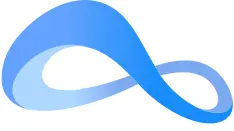NextPlane Solutions Guide: Open Channels for Slack
Introduction
Increasingly companies are shifting their digital work hub from email to Slack. With user-friendly features like channel-based messaging, DM, file sharing, powerful search, and application integration, employees rely on them as their primary means of engaging with their co-workers to manage tasks and workflows.
Organizations that have deployed Slack have noticed between 20% to over 45% decrease in emails, allowing their employees to spend more time to be productive.
Also, team collaboration is rapidly extending beyond enterprise boundaries, as companies look to embrace team apps to improve engagement with partners, suppliers, and customers.
Over the past year, Microsoft Teams usage has soared to 44 million daily active users than Slack's 12 million daily. As a result, the team collaboration market remains too fragmented. Nearly 42% of organizations even run more than one team collaboration app internally.
As a result, increasingly end users, inside and outside the enterprise, can be on other collaboration platforms than Slack, such as Microsoft Teams. Others may be on legacy platforms such as Cisco Jabber or Microsoft Skype for Business.
NextPlane Open Channels allows Slack users to invite external contacts on Microsoft Teams, Skype for Business, Cisco Webex, and Cisco Jabber to participate in Slack channels.
As channel members, Slack users and their external contacts can share presence status, send messages with rich text, GIFs, and emoji reactions*, view channel membership, and share files*. Also, Slack users can view the members' profiles and send direct messages to them.
With NextPlane Open Channels, Slack users can stay in their preferred team collaboration app, and their colleagues can remain in theirs. A win-win solution!
* Coming soon.
Overview
NextPlane uses the Slack apps framework to establish connectivity and interoperability between Slack and Microsoft Teams, Microsoft Skype for Business, Cisco Webex, and Cisco Jabber. The nextplane app for Slack allows the Slack users to add external colleagues to their Slack workspace. Any member of the workspace can then invite them to any Slack channel(s) within that workspace. The nextplane app for Slack is not executable code. It is a registration of NextPlane ConverseCloud within the Slack infrastructure. This registration provides NextPlane ConverseCloud with an access token to call Slack API methods and listen to Slack events on behalf of the installed NextPlane apps. First, Slack users need to add the nextplane app for Slack to their workspace. On the Home tab, they need to click Add Contacts To join a Slack workspace, Microsoft users need to add the nextplane app to their Teams applications. The nextplane app will notify Teams users that they have been invited to a channel and will provide a deep link to join Once Teams users join a Slack channel, NextPlane generates a new app to represent the respective Slack Channels within Teams users can participate in Slack channels by posting messages, viewing content posted by other members, sending messages with rich text, GIFs, and emoji reactions*, as well as posting files*. * Coming soon. NextPlane uses SIP or XMPP to establish interoperability between Slack and legacy UC platforms such as Microsoft Skype for Business or Cisco Jabber. As a result, users on these platforms do NOT need to add the nextplane app to receive an invitation to a Slack channel. Once users on a legacy UC platform accept the invitations to join a Slack channel, they will see the Slack channel name as an external contact on their client applications. To view and send messages to Slack channels, UC users need to open a chat session with these external contacts that represent Slack Channels. Their messages will be visible to all the channel members.
![]() to invite external colleagues regardless of their platform.
to invite external colleagues regardless of their platform.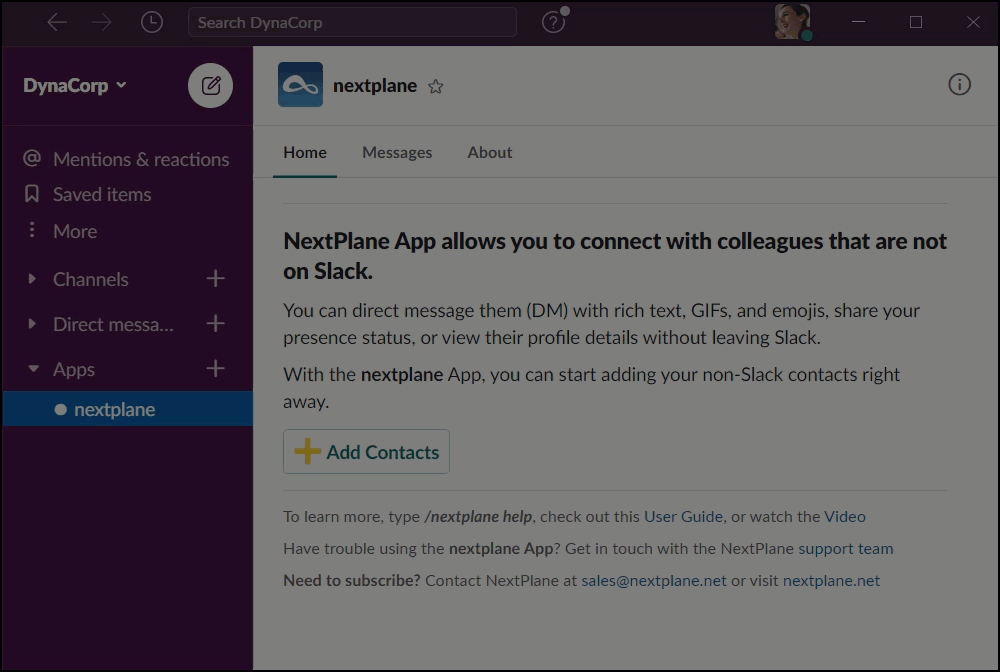
the Slack channel.
Microsoft Teams.

Features
NextPlane Open Channels for Slack supports the following collaboration features:
NextPlane Open Channels shows the presence status of external members as Active or Away.
NextPlane Open Channels supports direct messaging with external members.
Slack workspace owners or admins have full control over the external members added with NextPlane Open Channels. External members can only participate in Slack channels and cannot invite others.
Slack channel members can view external members and their profiles.
The workspace admin or a Slack member (depending on the channel settings) can remove external members from
the channel.
External members removed from the channel will remain in the workspace. Thus, anyone from your workspace can still send direct messages to them or add them to the same or any other channel.
Workspace admins can remove external contacts from the workspace.
Slack users can view all the channel members, including the external ones.
Slack users can view external members' profile details (V-Card).
Slack channel owners can rename their channels. However, the new channel name will only be visible to Slack channel members. External members will not be able to see it.
Why NextPlane Open Channels for Slack
From a single shared channel to Slack Connect for up to 20 organizations, Slack has led the way in promoting channel-based communication between Slack customers. However, seven out of ten companies have multiple internal team collaboration platforms, which can include a combination of Slack, Microsoft Teams, Cisco Webex, or legacy UC platforms such as Microsoft Skype for Business. Moreover, their external partners could be on Cisco Webex or Microsoft Teams. Unlike Slack Connect, NextPlane Open Channels is a cross-platform solution. It allows non-Slack users, inside or outside the organizations, to join and participate in Slack channels. Slack users stay in their preferred team collaboration app, and their internal or external colleagues can remain in theirs. The key advantages of the NextPlane Open Channels are:
NextPlane supports Microsoft Teams and Cisco Webex, as well as legacy UC platforms, such as Microsoft Skype for Business or Cisco Jabber.
User Experience
To illustrate the user experience, let's consider the case of a Slack user and a Microsoft Teams user. Prerequisites: The Slack user wants to add the Teams user to one of their Slack channels: At this point, the Teams user has become a member of the Slack channel and can communicate with other members of this channel. At any time, the Slack user can remove the Teams user from the Slack channel. The Teams user will then get a notification that they no longer have access to the Slack channel and will no longer receive messages posted to that channel.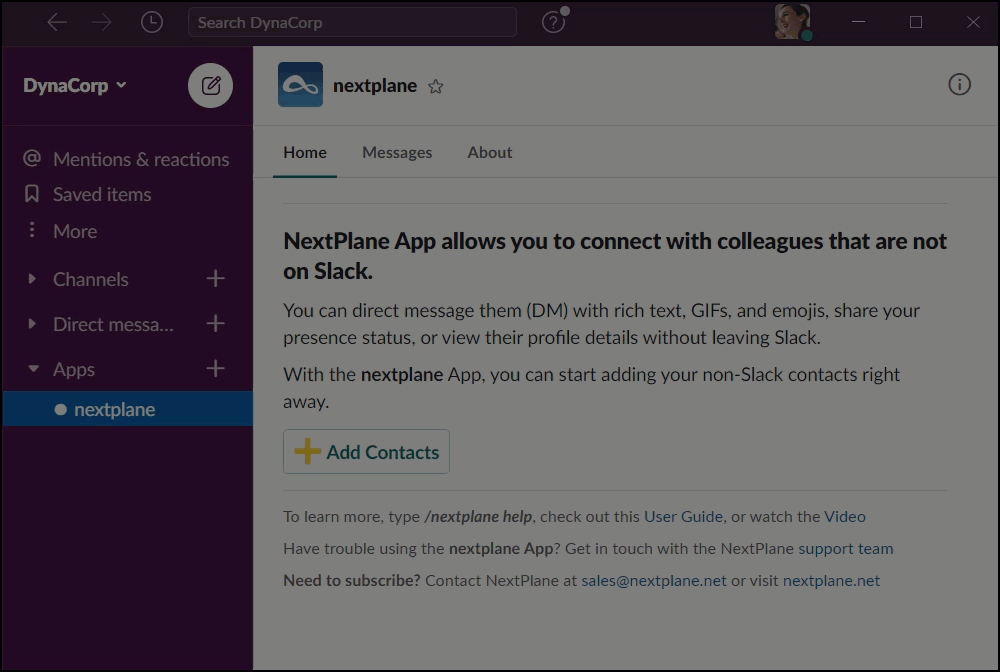



Slack channel.
Security and Privacy
NextPlane ConverseCloud only uses the Slack API to exchange messages with the Slack users. It does not store any of the messages. For NextPlane ConverseCloud to use Slack API, the nextplane App and the apps representing external contacts will request the following permissions: channels:join Join public channels within the workspace channels:read View basic information about public channels in the workspace users:read:email View email addresses of people in the workspace groups:read View basic information about private channels that the App has been added to View basic information about direct messages that the app has been added to View people in workspaces that the app has been added to To send and receive messages, NextPlane uses authenticated and encrypted channels. The federated platform may use TLS-enabled SIP, XMPP, or HTTP protocol. The Slack users' messages are transferred via the OAuth2-authenticated and TLS-enabled HTTP connection between NextPlane ConverseCloud and the Slack Web API https://api.slack.com/web. The permissions given to the NextPlane apps allow NextPlane ConverseCloud to: Slack Permissions model (see https://api.slack.com/events-api#permission_model) restricts NextPlane ConverseCloud to only receiving events, retrieving, or sending messages to the Slack direct chat channel (DM) where your Slack users have added the NextPlane apps. NextPlane ConverseCloud has no access to any kind of information (messages or files) shared in the Slack channels where your users have not added the NextPlane apps. NextPlane ConverseCloud collects different kinds of information, including personally identifiable ones. The following are the types of information NextPlane ConverseCloud collects: NextPlane ConverseCloud collects Slack workspace ID, Slack users' ID, and profile information (name and email) and keeps them in its database. ConverseCloud only uses this information to route messages between different platforms and provide external contacts with their connected Slack users' contact details. The NextPlane servers automatically record a log entry for each message they process. The log entry contains only the metadata without the message content. The metadata consists of the following fields:Security
channels:history View messages and other content in public channels that the app has been added to chat:write Send messages groups:history View messages and other content in private channels that the app has been added to im:history View messages and other content in direct messages that the app has been added to im:read team:read View the name, email domain, and icons for workspaces that the app is connected to users:read chat:write:user Send messages on users' behalf Privacy
For more information, see:
https://api.slack.com/methods/im.history
https://api.slack.com/methods/chat.postMessage.Database
Log Data
Required Permissions
This section reviews the permissions required by the NextPlane apps to access your workspace. During the installation to Slack, the NextPlane App representing your external contact will request the following permissions:
added to
NextPlane Open Channels for Slack Connect
Slack Connect is a new offering that allows Slack users to connect with people from up to 20 organizations within a single channel shared with different companies' workspaces. With Slack Connect, channel-based communication is no longer limited to a single company at a time. Without leaving their Slack workspaces, multiple organizations can engage in inter-company collaboration. However, Slack Connect does not offer interoperability with other team collaboration platforms, such as Microsoft Teams. NextPlane Open Channels allows companies using Slack Connect to extend their external collaboration capabilities even further. The NextPlane solution provides the possibility to connect them with partners on platforms other than Slack—Microsoft Teams, Microsoft Skype for Business, Cisco Webex, or Cisco Jabber—within a single shared channel. As a result, the shared channel will become accessible not only from other companies' Slack workspaces. With NextPlane Open Channels, workspace admins have full control over the shared channels and their external members on both Slack or other external platforms. Once you add partners on Microsoft Teams, Cisco Webex, or other external platforms to your shared Slack channels, your users and your Slack colleagues from other organizations can collaborate with them. No extra permissions are required to add your external non-Slack partners to a shared Slack channel.
Also, Slack Connect allows sending direct messages or direct group messages to external Slack members of the shared channels.
Alternatives to NextPlane Open Channels
Mio Universal Channels allows Slack users to establish a shared channel where users on Microsoft Teams, Cisco Webex, or external Slack users can participate. Mio allows you to either convert existing Slack channels to a Universal Channel or establish a new one within your Slack workspace. The following are the critical differences between NextPlane Open Channels and Mio Universal Channels: With NextPlane, Slack admins do not need to create separate channels specifically for external collaboration. They can use existing channels and add or remove external members when necessary. As a result, channel history will remain intact. Mio Universal Channels do not allow Slack admins to manage Slack channels' external members. As a result, Slack admins cannot remove external members from their Universal Channels or block specific external users from participating in their channels. To remove external members, the Slack channel owners have to deactivate or archive the existing Universal Channel and create a new one. Then, they need to re-invite all the necessary members and deal with the loss of channel history. On the other hand, NextPlane Open Channels allows adding external users to Slack channels as individuals and workspace admins can easily remove them at any time. On Mio Universal Channels, any member has access to the channel link and can invite others to Slack channels. Workspace admins have no control over who can become a member. Moreover, by joining the Universal Channel with multiple external members, you agree to collaboration with no privacy, since all of the chat messages and files shared in the channel will be visible for all its members. Presence status is essential to any channel-based collaboration. Mio Universal Channels represents external channel members via a single bot. As a result, you cannot see individual members' presence status. Mio doesn't use a helpdesk platform. As a result, users cannot track the progress of their open issues. Instead, the users are required to join Mio's Support Team channel. NextPlane offers a secure helpdesk service to open and track issues' progress and provide information to resolve them quickly.
Mio Universal Channels do not offer direct messaging or group conversations with external members. With NextPlane Open Channels, it is always possible to switch between channel discussions and direct messaging to external members.

NextPlane Open Channels allows Slack users to see external members' presence as active or away.
Compatitive Comparison
The table below shows the features supported by NextPlane Open Channels in contrast with Mio Universal Channels. NextPlane Open Channels Platforms Coverage Microsoft Teams Microsoft Teams Presence Y - Rich Text, GIFs, and Emojis Y* Y Message Threads Y* Y Direct Messaging Y - File Sharing Y* Y Viewing External Members Y limited External Members' Profile (V-Card) Y - @Mentions Y* Y Managing External Members Y - Channel Access Control Y - Removing External Members Y - Channel History - - Channel Renaming Y Y Y -Features Mio Universal Channels
Cisco Webex
Microsoft Skype for BusinessSlack Channels Y Y Slack Connect Y* Y Slack Shared Channels Y* Y Group Messaging Y* - Help desk Support
*Coming soon.
©2021 NextPlane, Inc. ALL RIGHTS RESERVED.